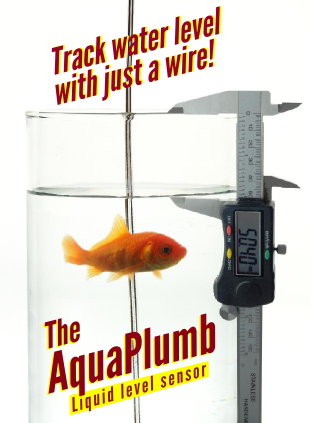How to Create a Custom Board Configuration for Code Composer
The CCS (Code Composer Studio) set up program allows you to select a target board which will be connected to when you open up CCS. It is possible to create your own processor type, using an XML wrapper.
For example, suppose we want to create our own processor type for a C6722, we could create a file called MyC6722.xml and place it in the [CCStudio_v3.3]\drivers\TargetDB\drivers directory. The file would wrap up another driver as follows:
<?xml version="1.0"?>
<drivers id="TMS320C6722 Daycounter">
<isa Type="TMS320C6722" ProcID="0x50019F30">
<driver file="sdgo672Xusb.dvr">
<connectionType Type="SD510USB"/>
</driver>
</isa>
</drivers>
As far as I can tell ProcID is ignored, and can be any value.
When you open up the setup program, select the "Create Board" tab. Select "SD510USB Emulator", name and add the new board. Select the new board in the left panel, and you should now see TMS320C6722 listed as one of the available processor types. Drag and drop this onto the custom board, in the left panel. Then add a Bypass8. Save this system configuration by selecting "File Export" from the menu. The default path is the drivers/import directory, and the file extension is ".ccs". This new custom system configuration will now show up under the "Custom Boards" tab.
Note that the Bypass-8 must be above the CPU, or it will give you a connection error.
You now have your own custom board type.
Note that once you create a custom board with the export command, it will continually show up under the custom board tab, even if you delete it from the /drivers/import directory. To delete a custom board, you must edit the file userConfig.txt in the / drivers/import directory, and delete the line which contains the custom board which you would like to delete.